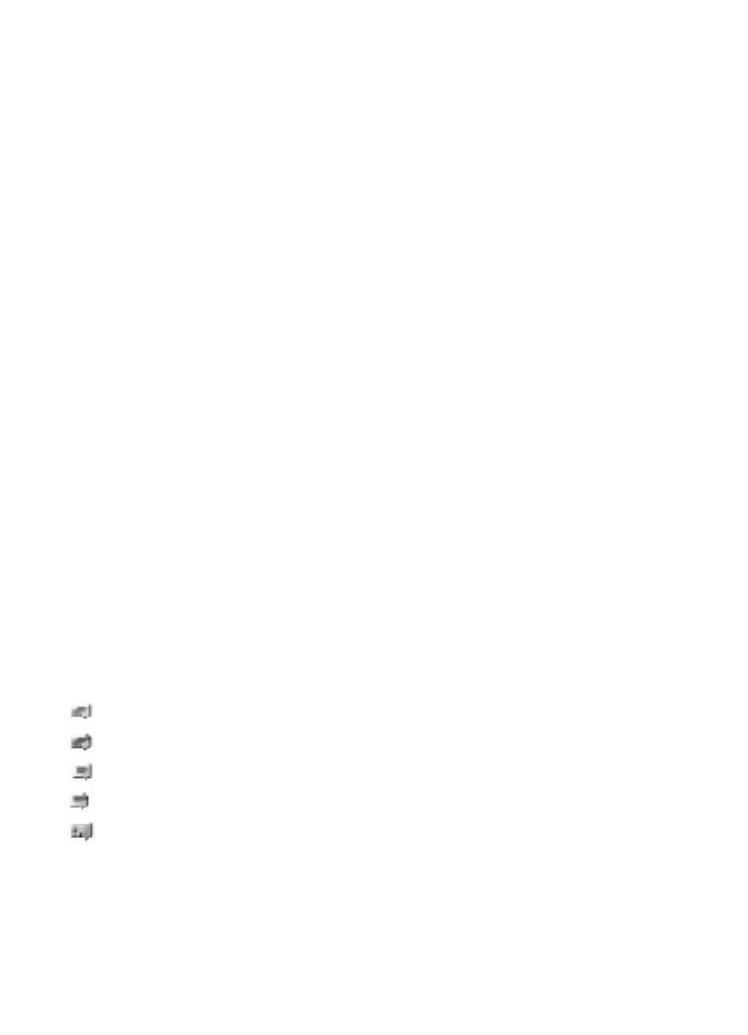
Sessions
When connected to the service, your status, as seen by others, is shown in a status line:
My status: Online, My status: Busy, or Status: Appear off. To change your own status,
select Change.
Below the status line there are three folders containing your contacts that show their
status: Conversations, Online (), and Offline (). To expand the folder, scroll to it, and
select Expand (or scroll right).
To collapse the folder, select Collapse (or scroll left).
● Conversations — shows the list of new and read instant messages or invitations to
IM during the active IM session:
indicates a new group message
indicates a read group message
indicates a new instant message
indicates a read instant message
indicates an invitation
The icons and texts on the display depends on the IM service.
● Online () — shows the number of contacts that are online
● Offline () — shows the number of contacts that are offline
To start a conversation, expand the online or the offline folder, scroll to the contact
with whom you want to chat, and select Chat. To answer an invitation or reply to a
M e s s a g i n g
© 2007 Nokia. All rights reserved.
31
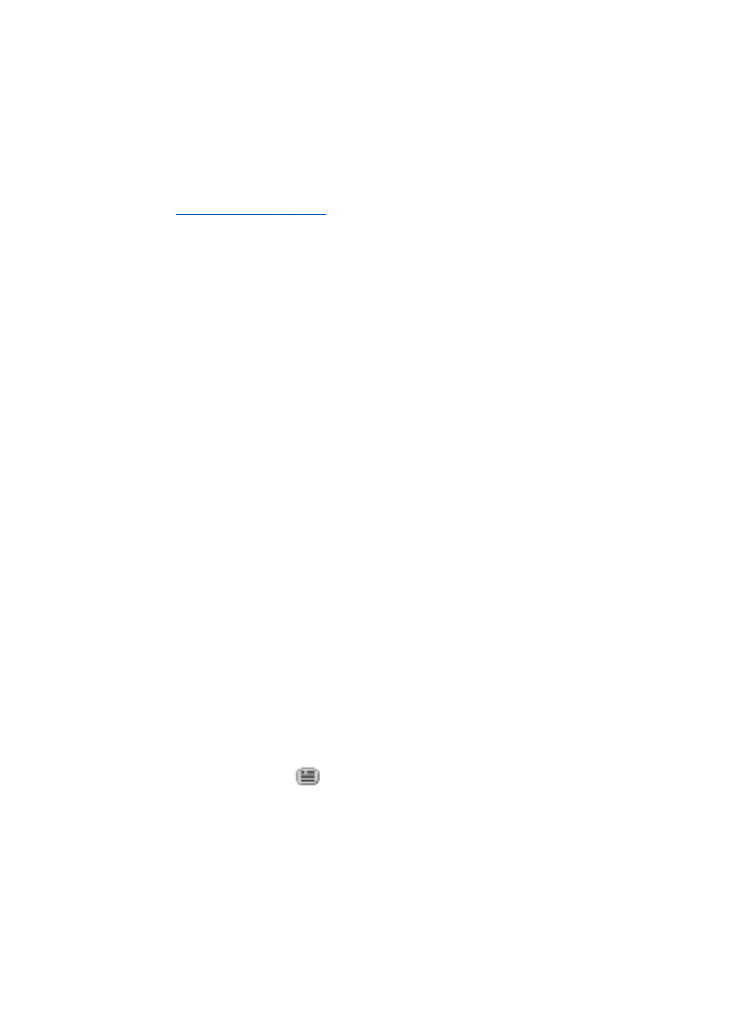
message, expand the Conversations folder, scroll to the contact to whom you want
to chat, and select Open.
● Groups > Public groups — List of bookmarks to public groups provided by the
service provider (not visible if groups are not supported by the network). To start an
IM session with a group, scroll to a group, and select Join. Enter the screen name that
you want to use as your nickname in the conversation. When you have successfully
joined the group conversation, you can start a group conversation. You can create a
private group.
See "Groups," p. 33.
● Search > Users or Groups — to search for other IM users or public groups on the
network by phone number, screen name, e-mail address, or name. If you select
Groups, you can search for a group by a member in the group, group name, topic,
or ID.
● Options > Chat or Join group — to start the conversation when you have found the
user or the group that you want